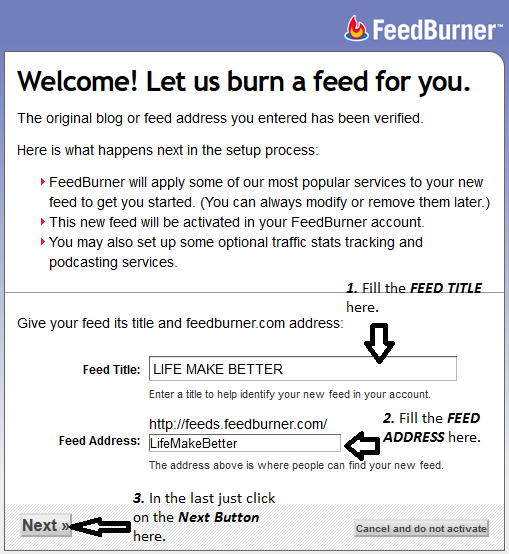FeedBurner will not process an original feed from your blog
if it is greater than 512KB in size. (This limitation only applies to the actual
size of the feed file itself and does not include any images or media files you
may have linked to or embedded in your posts). To get a feed larger than 512KB
back down to size on Blogger, you need to add a parameter to the address for
your original feed's URL — the one that FeedBurner checks for updates in order
to keep your FeedBurner feed current — that tells Blogger to shorten it to a
specific number of posts.
READ ALSO :
1. WHAT IS RSS FEED ?
2. HOW TO DOWNLOAD YOUR INSTAGRAM VIDEOS & IMAGES ?
Let"s see how to solve the problem :
Step 1 : When you will face this which you are seeing below.
In this case you have to just find where your
feed URL will appear like this : http://onlinscopes.blogspot.com/feeds/post/default
,
now to solve the above problem you need to add :
"?max-results=3"
Now your feed will be : http://onlinscopes.blogspot.com/feeds/post/default?max-results=3
Step 2 : Now, click on "NEXT", you will now able
to burn your feed.
NOTE : HERE "MAX 3" MEANS SET THE NUMBER OF POSTS YOU WANT TO HAVE APPEAR IN YOUR FEEBURNER FEED. (ANY INTEGER VALUE BETWEEN 1 AND 500 IS PERMITTED).
FOR EXAMPLE : IF YOU WANT TO SEE 10 POST IN YOUR FEEDBURNER FEED. THEN, JUST ADD "?MAX-RESULT=10